So, I’ve been dealing with this issue for a while as Youtube performance has dramatically deteriorated over the years on my old AMD E-450 APU based laptop.
The thing is, only place where video acceleration doesn’t work well at all is in 3rd party browsers. Firefox, Chrome or Opera, they all run Youtube really badly, but if I fire up high bit rate 1080p video in MPC HC, it plays absolutely smoothly. I couldn’t get it to play smoothly for like 2-3 years now inside browsers. Luckily, there are few solutions I figured out recently and I’ll talk about them here so you guys can watch Youtube smoothly again even on your otherwise already obsolete systems. Why waste money on new devices when few simple tricks can give them back the power to serve you 🙂
Windows 8.1 and 10 Apps for Youtube/Twitch
While I generally don’t like the UWP (Universal Windows Platform) system as anything useful or positive globally (especially how it borks up games), but it has few useful specific apps. Specifically in this case, apps for Youtube which seem to run Youtube HD videos beautifully smooth on really crappy old hardware.
Youtube Windows 8.1 and 10 apps on Windows Store that I’ve tested and really like:
- Hyper for Youtube
- ProTube
- PerfectTube
They all work a bit differently with different interface and functionality experience so try them out and see which one you like the most.
Twitch Windows 8.1 and 10 app on Windows Store that I’ve tested and really like:
- MyTwitch
This one I also really like. Plays Twitch streams smoothly on same low end notebook and it’s actually so convenient I prefer it over browser for Twitch streams even on my desktop PC which has enough grunt to run several 4K streams at once without taking a sweat. It’s just so fast and straight to the point.
Play Youtube videos in external media player
Other way to achieve smooth Youtube playback without sacrificing convenience of viewing it easily via browser is by using certain browser add-ons and 3rd party programs. This method especially applies to Windows 7 or even Vista systems since you don’t have any Windows 8.1/10 apps to use.
What we need for this?
Install PotPlayer,use default install location so add-on will auto detect its path, making things easier. Then install Firefox or Chrome browser and also install the PotPlayer Youtube Shortcut add-on/extension in your browser.
Go to Youtube, right click on any video thumbnail and select “Open link in PotPlayer”. PotPlayer should open, playing selected Youtube video…
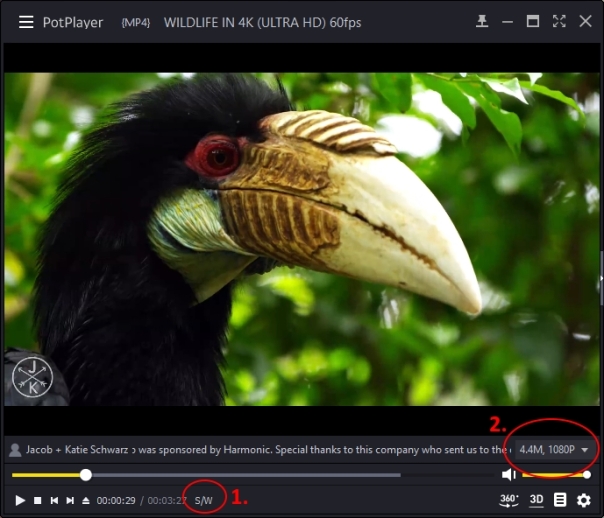
There are two more things to do…
Hardware Acceleration
Click on that S/W button marked with number 1. It should switch to H/W and you should see the “Use built-in DXVA Video Decoder: On” appearing on top for a short time. Like so…
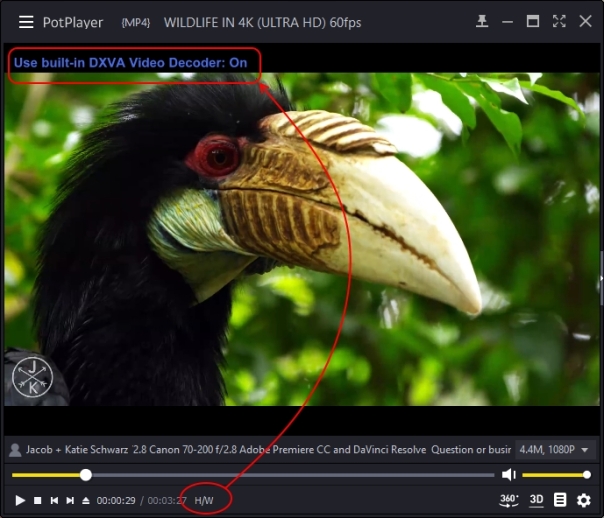
This ensures video is played by a dedicated video acceleration, offloading most of the video decoding on GPU (graphics card processor), freeing up CPU (processor). This means your low end netbook or old laptop will be more responsive during video playback, video itself will play a lot smoother and you’ll experience less generated heat (quieter laptop fan) and longer laptop battery life.
Be aware that H/W (DXVA) mode may not be supported by all devices. If it switches back to S/W by itself, it means your device doesn’t support hardware acceleration of a given resolution or video codec. This may happen with very old Intel integrated graphics or when using resolutions or codecs not accelerated by your GPU.
Video Resolution and Codec
Now that we have fired up H/W acceleration, you may want to click on the menu marked with number 2. Doing so will bring you option to select video quality.
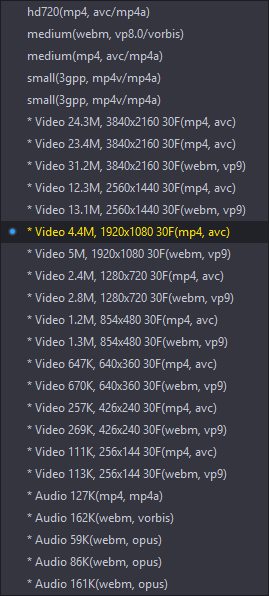
You can experiment how high your GPU may support acceleration.
While testing, my GeForce GTX 980 was able to H/W accelerate 4K video using MP4 AVC codec. Using WebM VP9 switched the mode back to S/W automatically. AMD E-450 APU with integrated graphics in my old laptop on the other hand could only H/W accelerate up to 1080p MP4 AVC, but I was surprised that it was able to smoothly play it at 60 fps (1080p60). Using anything higher and audio started skipping and video stalling since it was running in S/W mode, forcing all the processing on CPU which is too weak for such demanding task.
Preferred resolution and codec should be up to 1920×1080 using MP4 AVC. This should ensure perfectly smooth playback with excellent image quality on most low end devices.
Conclusion
I really don’t understand how it came to this point that hardware acceleration of Youtube in browsers other than Internet Explorer/Edge is total poop these days. I mean, same laptop that played 1080p60 video above with absolute perfection struggles with 480p videos in a browser. Don’t tell me that’s not an absolute joke.
But again, the laptop is around 4-5 years old and it was low end when I bough it. This workaround extended its life for few more years, costing me exactly nothing (other than few minutes to set it all up and figure it out). Yes, it won’t track how much of the video you’ve watched and you’ll kinda break Youtube’s statistics, but really, that’s a small trade off for actually being able to view the content comfortably and without being in constant rage mode because stupid Youtube videos are lagging and stuttering.
If I use hardware acceleration and jump forward or backwards in video, it will freeze Chrome or keep it stuck in always loading,until I hit refresh and go through freezing part. It ends with me at beginning of the video. Usually it happens after either one or two skips or if I open a lot of Youtube pages. So yeah, well done Google on hardware acceleration support on your own browser for your own service. 😀
LikeLike
Or just use h264ify plugin for chrome and enjoy smooth playback without any hassle. I’m using this on my z3735f for some times now and had zero issues.
LikeLike
I’m aware of the add-on and it doesn’t work because idiots at Mozilla blacklisted my GPU entirely. It doesn’t matter whether it’s VP9 or H.264, there is no HW acceleration and videos run like shit. It does help in case of Chrome where I can bypass the GPU blacklist and use H264ify to use H264 which is accelerated fine with the GPU, making videos play super smoothly on exact same GPU where Firefox entirely refuses to cooperate because of “crashes” and “stability” issues” with this GPU. Which is absolute BS. I never had any problem, crashes or stability issues. But Mozilla apparently knows it better without ever actually owning this GPU, they just blindly blacklisted. So lame.
LikeLike